A little help from a gamer in the IT world.LINK
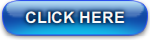 "Lost connection to the session": A router guide
"Lost connection to the session": A router guideThis info was originally included in this post http://battlelog.battlefield.com/bf4/forum/threadview/2955065670174929657 [battlelog.battlefield.com], but I expanded on it and rewrote a bunch of it, and I didn't want good info to sink to the bottom under a million complaint threads...
*UPDATE 12/4* - I'm pretty sure that at this point (since China Rising and some of the server side "fixes") not EVERY connection issue is client side related (meaning at our end). I'm confident though that if you guys set up your routers in the way I've outlined here, then you've pretty much done anything possible that you can to resolve your part of the bargain...sure, there are always other factors at play beyond these things I've mentioned that you've got no control over. I think many of us will have to just sit back and be pissed off while they continue to roll out fixes and breaks and fixes for the fixes that broke what they fixed before. That said...
WHO this guide is for:
* Anyone having problems playing BF4 Multiplayer, specifically the "You have lost connection to the session" folks that can never join a game.
* People familiar with at least a small degree of understanding network BASICS, and those familiar to some extent with their own hardware.
* People interested in learning a little bit about NAT, UPnP, IPs, QoS, MACs, DMZs and other network acronyms.
* People willing to be proactive in their problem-solving, that want to at the very least try some troubleshooting before coming here and ranting about broken games and horrible support.
* People that don't mind a read...definitely not for the "TL:DR" mindset.
WHAT I will cover:
DHCP - assigning static IP addresses
QoS - what it is and how it affects your network traffic.
UPnP - ditto.
Port forwarding - why and how, as well as which ports to forward based on your console.
DMZs - again, what it is and how it works and how to do it.
NAT types - what the three types are, and why it isn't what you think it is (because everyone seems to think it's all that matters).
What I WON'T tell you here:
* Every thing there is to know about every router known to man and where you find these settings in your own hardware - that's on you to learn yourself.
* How to fix your lag.
* Resolving CE-34878-0
* Advice on what to buy as far as networking equipment goes.
* How not to be such a noob.
* How to save 15% on your car insurance in fifteen minutes.
INTRODUCTION
If you have had connectivity issues getting online with your new PS4 or Xbox One or can play other games just fine, but can't play BF4 online, here are some setup tips and router advice. I've been in IT and worked with computer networking for over a decade now, and even I had major issues getting online play in BF4 to work properly... so don't fret, you are not alone.
Chances are when you connected your console for the first time, it took care of all the setup and you thought you were good to go. Consoles are smart! Then you hopped online and signed in to PSN/Live and had no problems. THEN you tried to play Battlefield multiplayer, and every server you tried to join, you got "YOU HAVE LOST CONNECTION TO THE SESSION". Well, fear not, the issue probably lies in your router configuration. Yes, not EVERYTHING wrong with the game is DICE or EA's fault. Here I will outline the best setup that worked for me. Please note that YOUR individual network needs may be different, you may not have access to the router settings, your router may not have the features mentioned, or something else. I can't help you with that. That said...
IMPORTANT - Before you begin, first make sure your router's firmware is up to date. Many can do this automatically, but if you need to download and install manually, check your router manufacturer's website for instructions.
IP ADDRESSES:
* Your router can assign IP addresses to connected devices via DHCP. If you have not done so, enable DHCP (most routers already have this enabled by default). IP addresses assigned via DHCP are "leased", and can change based on many factors. If you do the steps below (specifically port forwarding and/or DMZ assignment), you WILL need to have a static "fixed" IP address for your console. To avoid IP conflicts, follow the next step.
* You should set up static DHCP assignments for each device connected. This can be done easily with most routers, but it may be hard to find, as manufacturers call it different things...static IP addressing, fixed DHCP, etc. What this does is ensures that every time a device connects the router issues it the same IP address. This will be necessary if you need to forward ports (more on this later). The easiest way to configure this step is to assign IPs based on MAC address. What is a MAC address? It is a unique identifier for the network port on a device. This can be a hardwired NIC or a wireless NIC. Ideally you should be using your PS4/Xbone's NIC port instead of wireless, but if you have no choice, that's ok. If you plan to use both, make sure you assign a static IP for BOTH connections. This will make things more complicated though, and you are best off using one or the other.
QoS:
* Next, if your router features QoS, enable it. What is it? QoS stands for "Quality of Service", and allows you to prioritize network traffic based on specific devices. Once you enable it, the easiest way to manage QoS is either by IP address or MAC address. Which ever option you choose, you should prioritize your console with the "highest" option. Only one device on your network can have this designation, so if you have other consoles or PCs that are often online, you can select these to have "high" QoS settings. "Normal" traffic is fine too...you just want to ensure that when you're gaming that you get all the bandwidth priority you can. *NOTE* If many devices are on your network at once, say, downloading stuff or streaming media like Netflix or whatever, there may be occasional "buffering" issues with the non-highest prioritized devices. This only will happen with lower-bandwidth internet connections, like DSL. If your mom starts complaining that her Netflix keeps pausing while she's trying to watch Weeds while you're gaming...well, that's why. You are hogging the bandwidth.
UPnP:
* Next, if your router features UPnP, you have two options. UPnP is a protocol designed to make connectivity between devices less of a hassle, and easy to set up. It allows devices to announce themselves to others on the network and Most newer routers these days feature it. It is a handy tool, but can cause issues with online gaming, as it can interfere with port forwarding and assignments. You can first try enabling UPnP...the PS4 should tell the router exactly which ports it needs, no muss no fuss. If you still can't get online after all of this setup, try option two, disabling UPnP. UPnP off will make it a little more "hands on" if you need to add devices to your network, but if you are digging around in your router settings, you're savvy enough to do this anyway. I tried it both ways and still wasn't able to get on, so it MIGHT not be UPnP that is causing your issues...
PORTS AND PORT FORWARDING:
* Port forwarding...this is the one people have the most trouble with, and each router has different ways of accomplishing this. UPnP enabled should make having to do this obsolete, if it is enabled and works for you, but I still advocate port forwarding anyway. Why? Because you are telling your router to ALWAYS make these ports available for your console. I can't tell you how to do it for each router ever made, but http://portforward.com/ [portforward.com] probably can guide you through the process. I'm not going to explain what network ports are, but if you imagine your router's firewall as the outside of a building and the wind as internet traffic, the ports are the windows in the building allowing the breeze in. Essentially what you are doing when you forward a port is you are telling the router to allow any internet traffic coming in on a specific port to be directed to a specific device...in this case, your console.
There are three protocols involved, TCP, UDP, or both. When you forward a port by creating an entry in your router you must select one of these protocols, a port (or range of ports), and the device it's going to (by either IP, MAC, or named designation). You must do this for EACH protocol listed. As in, you would select TCP, enter all the ports listed as one entry (you can separate individual ports by a comma, and a port range with a dash, as I've got them listed), create another new entry, selecting UDP, and entering all the ports listed, and then finally one last entry for either "both" or "TCP/UDP", depending on how your router lists it. SOME routers may not have an entry for "both", and if that's the case you can simply enter the same ports in both of your TCP and UDP entries in addition to the ones I listed or those protocols. Here are the ports you open:
- PS4 -
TCP: 443, 465, 983, 1935, 5223, 10071-10080
UDP: 88, 3658-3659
BOTH: 53, 80, 3074, 3478-3480, 10070
- Xbox One -
UDP: 88, 500, 3330*, 3544, 4500
BOTH: 53, 80, 1863**, 3074
- PC -
TCP: 443, 9988, 17502, 20000-20100, 42127
UDP: 3659, 14000-14016, 22991-23006, 25200-25300
BOTH: 53, 80, 3074, 22990
- PS3 -
TCP: 443, 9988, 10000-10100, 17502, 42127
UDP: 3659, 14000-14016
BOTH: 53, 80, 3074
- Xbox 360 -
UDP: 88, 500, 3330*, 3544, 4500
BOTH: 53, 80, 1863**, 3074
Xbox notes:
* Xbox Live requires the same ports to be opened, regardless of console, so X1 and 360 are the same.
** Video Kinect chat needs to open port 1863 (UDP and TCP). This is a new one.
* 3330 UDP has been reported as helping to resolve NAT issues on Xboxes...it isn't listed on the "official" Xbox support forum as a port to open, but some users getting NAT 3 problems say opening this port helps get a NAT 2.
*NOTE* - If you have gone through all the steps I've listed here and still cannot get online for specific games or services (Xbox Live, for instance), check to see if logging is enabled on your router...specifically firewall traffic. If not, do so, reboot it, and then try to get online for whatever it is. You still won't be able to, but the router will log the attempt and will show you if it blocked the traffic or not. If you see entries in the log indicating "blocked traffic" or the like for any of the ports listed above and your static IP, this will tell you that you need to look at your port forwarding and determine if you made a mistake in the config (could be that you forwarded port 3544 for TCP and not UDP, for example).
ROUTER DMZ:
* DMZ - the Nuclear Option. If you've done all of the above, and still can't get online, your best bet and the least amount of fuss is to put your console in the DMZ. This is a virtual space "on the other side of the wall" from the rest of your networked devices. Remember the wind and windows analogy above? Well, instead of having your console "inside the building" (your network), it's sitting outside where any ol' breeze can touch it. Another way to think about it is that ALL network ports are open to it. Is this advised /safe? I'm going to go out on a limb here and say yes, FOR YOUR CONSOLE. You wouldn't do this to a PC or Mac though...but who's going to hack your console, and if they do, what damage can they do, really? Sleep easy, my friend. For the DMZ, all you need to do is find the DMZ option in your router's configuration, and enter the static IP you assigned to your console. DONE. In theory, if you do this then you don't/shouldn't need to worry about all that port forwarding stuff. Feel free to skip that above step, but if you are still having issues intermittently I would try forwarding those ports anyway...it won't hurt.
NAT TYPES:
One last thing...NAT type. You'll see in your network settings on the PS4 (not sure about the Xbone) it lists "NAT Type", Open (Type 1), Moderate (Type 2), or Strict (Type 3). What is this? Well, NAT stands for "Network Address Translation", and involves public and private IP addressing. Type 1 means you are connected directly to the internet (no router), Type 2 means you are behind a firewall/router but have the proper ports opened, and Type 3 means you are behind a firewall but have limited connectivity because of improper port configuration. People generally think they NEED to have NAT 1 or they will have lag and other problems....not true. NAT Type 2 is your friend! You are safe and secure behind a firewall, but you have made sure you can talk to other things on the other side just fine. Understanding NAT is rather complicated, but I found this post to be very insightful, and it explains some other things I've mentioned here in detail: http://netnix.org/2011/09/06/understanding-ps3-nat/ [netnix.org]. It's talking about PS3's, but the principles are the same...worth the read. ALSO...sometimes after all of this is done, and you are able to get online, then you can't for some reason, well...it should go without saying but REBOOT YOUR ROUTER >_<
![[SoF] SOLDIERS OF FORTUNE](https://2img.net/live.staticflickr.com/65535/51419805801_2ab164551f_b.jpg)




